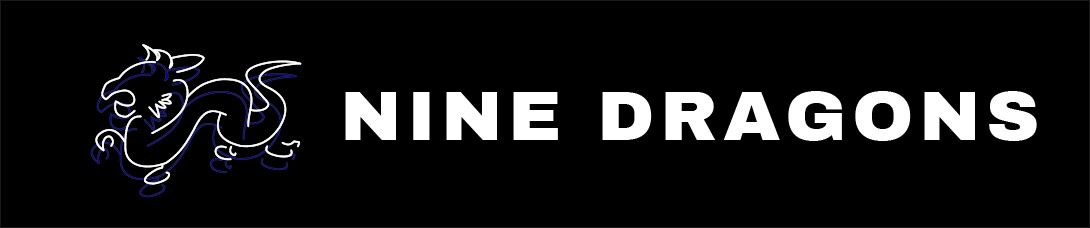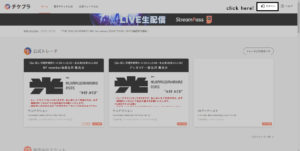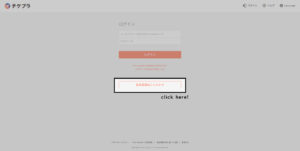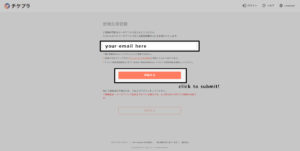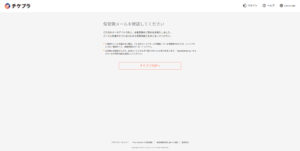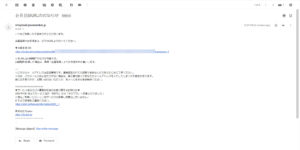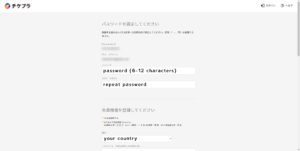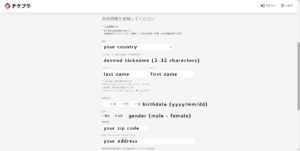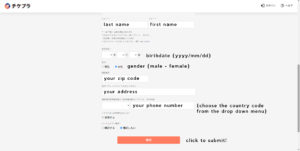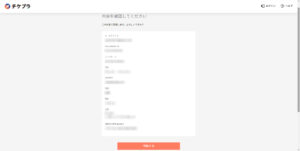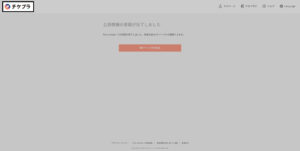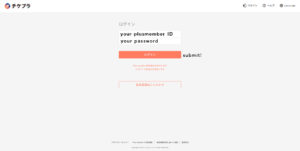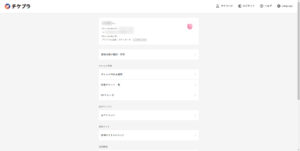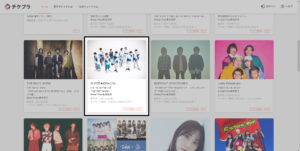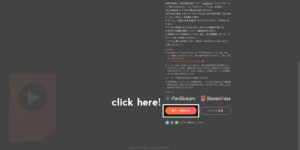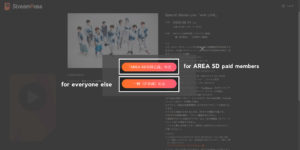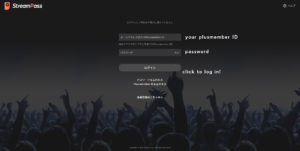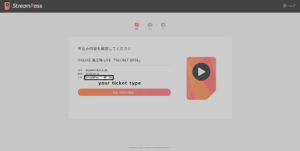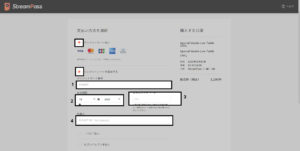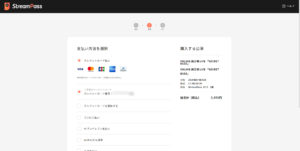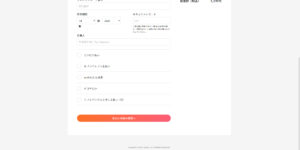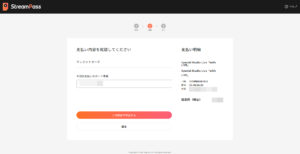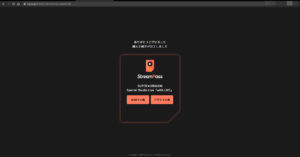Tutorial: How to register, login, and purchase event tickets on Tixplus
CONTENTS
- ABOUT TIXPLUS
- ABOUT EVENTS AND TIXPLUS STREAMPASS TICKETS
- TIXPLUS AND EVENT STREAMING RULES
- ABOUT PAYMENT
- INTEGRATION WITH AREA SD
- TUTORIALS (click to jump)
ABOUT TIXPLUS
Tixplus is a new branch of the Fanplus network, and will likely become the primary ticketing platform for SUPER★DRAGON’s live concerts and special events. Tixplus can be accessed by clicking this link.
As Tixplus is a part of the Fanplus network, you can log in to the website with an existing Plusmember ID and password. Otherwise, registration for Tixplus is fairly easy, and this will net you a Plusmember ID that you can use on any other site on the Fanplus network.
For more information on the Fanplus network and what it means to have a Plusmember ID, please check out our quick guide for all of the details.
ABOUT EVENTS AND TIXPLUS STREAMPASS TICKETS
At the time of writing, SUPER★DRAGON staff are using Tixplus to host ticketing for online streaming SUPER★DRAGON events. The listed starting time of online events follows Japan Standard Time. Make sure you check with your local timezone accordingly, to be sure you can view the stream comfortably in your own time zone.
Viewing of the live will be controlled through the purchase of an online ticket called “Streampass.” This appears to be a new format of digital ticket launched by Tixplus to cover online events. The concert can be viewed through either a web browser or through a smartphone app called FanStream. FanStream can be downloaded for free here.
While the concerts are viewable on both web browser and app, only one format can be used at a time. Therefore, streaming on both a computer and a smartphone simultaneously will not be possible.
Viewers using the FanStream smartphone app will be able to use the comment section feature during the livestream. There is no guarantee that the comments will be read by SUPER★DRAGON. The comment section feature is unavailable for fans viewing through the web browser. Inappropriate usernames and comments are strictly forbidden, and participating in illicit activity through the username and/or comment features could result in a permanent ban from the Fanplus network. We recommend comments and usernames you would be comfortable showing your parents!
After the stream has finished, the concert will be archived for later viewing by ticketholders. The archive will only be available on the web browser format. Anyone who missed the live stream of the event but would like to purchase a streampass to view the archive may do so as long as the archive is still available.
TIXPLUS AND EVENT STREAMING RULES
The redistribution of contents from the paid event through screenshots and video is strictly forbidden. This includes sharing pictures, screenshots, and clips on social media. Screen recordings are forbidden to be shared on social media or any other site. Doing so may result in a permanent ban from the Fanplus network, or more restrictions on content by SUPER★DRAGON in the future. We stand by Tixplus on this policy and recommend that ticketholders do not share any screenshots or video from the ticketed events.
As we have mentioned, comments and usernames that are inappropriate or may otherwise cause discomfort to SUPER★DRAGON or other viewers are not allowed. Please restrict your comments to positive messages and support so that the attention of other viewers can remain on SUPER★DRAGON and their amazing performance.
ABOUT PAYMENT
Purchasing of tickets from overseas requires a debit or credit card. Any card you have used to shop online successfully should work fine, but if you have any doubts we would advise you to contact your local bank to ensure the transaction will be processed normally.
The price of a ticket depends on the cost set for each event. The cost of the ticket will be shown on the payment processing page, so be sure to confirm the price before paying.
INTEGRATION WITH AREA SD
Special discounts and promotions have been made available for Plusmembers enrolled in other content services, such as AREA SD.
In order to be eligible for the AREA SD ticket discount, you must be a paid member of AREA SD. Free members of AREA SD are ineligible. In addition, you must use the same Plusmember ID you used to enroll in fanclub membership to log in to Tixplus.
If you would like to use a different Plusmember ID to login to Tixplus than the one you used to enroll in paid AREA SD membership, you will also be ineligible for the discount.
SPECIAL NOTE
The screenshots that accompany the tutorial were taken on a computer. Some steps of the tutorial may look different for those accessing through mobile.
Click on any of the screenshots below to view them in a new window in full size.
PART ONE: PLUSMEMBER ID REGISTRATION THROUGH TIXPLUS
If you have previously registered an account on any of the following:
- AREA SD (SUPER★DRAGON Official App)
- Stardust Channel
- Stardust Bin
…please use the same login information from that account, and proceed from part 2 of the tutorial.
Start by going to the Tixplus website here. Click on the log in button that is highlighted in the picture below.
After you click that link, you should be taken to a page like this.
From here, you can now enjoy the convenience of using the Tixplus website in a few different languages. Simply click the “Language” tab in the top right corner and select your preferred language to complete the sign up process without language barrier.
For archival merit, or in the event that language support is unavailable in the future, we will continue this tutorial with the registration process as it is in Japanese. Click the bottom button for new user registration.
On this page, you will need to put the email address you wish to use to register your Plusmember ID in the given field. Upon submitting, a registration email will be dispatched to this address, so please use an email you can access easily.
A successful submission will result in a page like this. No further action is required on this page.
At this point, we should proceed to check the email inbox of the address we put into the field. You should receive an email like the one below. Click the first link in the email to verify your email. This should take you to the rest of the registration process!
The link should bring you to a page like this. At the top of the page, your Plusmember ID and the email you used to register should already be un-editable fields. Below those fields, type your desired password. It should be 6 to 12 characters and any combination of roman alphabet letters and numbers.
Complete the rest of the form as indicated below.
After you have completed the address, and decided whether or not you would like to receive advertising emails from the Fanplus network, click the large orange button at the bottom to submit.
If you have not made any errors, you should be led to a page with the information you just entered, except the fields are no longer editable. This is simply a confirmation page which allows you to look over your information to check for mistakes one last time.
If everything looks good, click the large orange button on the bottom once again.
Once you submit, you should see a page like the one below. Congratulations, you’ve registered for a Plusmember ID! Click the logo at the top of the page to return to the home screen.
PART TWO: LOGGING IN TO TIXPLUS WITH A PLUSMEMBER ID
If you have a Plusmember ID, you can simply log in by clicking the login button as shown below.
This will take you to the login page. Enter your Plusmember ID, or the email address you used to register the ID with, along with your password. Press the orange button to submit.
If you have logged in successfully, you should be taken to a page that looks like the one below. Congratulations, you’re now logged in to Tixplus!
PART THREE: PURCHASING AN EVENT TICKET THROUGH TIXPLUS
If you do not have a direct link to the event page, you can usually find an ongoing SUPER★DRAGON event by scrolling down the main page.
Once you click on the event page, you should see something like the page below.
Scroll to the bottom and click on the orange/pink button!
After clicking that button, two buttons should pop up. What you click on depends on if you are a paid member of AREA SD or not. If you are a paid AREA SD subscriber, click the top button. If you are not, click the bottom button. Both options should lead to either a login page, or the purchasing page.
You may be directed to a second login page like the one below. Log in with your Plusmember ID to continue.
After logging in, you should be directed to the payment page. Your ticket type will be indicated in the space below. Make sure it’s the right one!
Click the large orange/pink button below this area to continue with purchasing.
The next page will require you to input your card details if you have never purchased a ticket from Tixplus. Make sure the first option is checked, which indicated that you want to pay by card.
Then, make sure the second option is checked so that you can put in your card information.
In field #1 put in your credit card number without dashes or hyphens. In field #2 put the card expiration date in month/year format. In field #3 put the 3 digit code on the back of your card. In field #4 write the name as it appears on the card. Spaces are okay.
Leave other options unchecked as those pertain to other payment options that can’t be completed overseas.
If you have purchased a ticket before, it may “remember” your card information. In that case, your page may look like this. Simply scroll down to the bottom of the page to pay with the same card as before.
After you have filled in those details or confirmed them, click the large orange button at the bottom of the page.
The next page should look like the one below. The final ticket price will be displayed and a field with the last three digits of the credit card you will be using will show. This is just a final page to confirm that the details are all correct.
If all looks good, click the orange/pink button to submit payment.
Upon successful payment, a page like the one below should appear. This means you have bought the ticket! After thanking you for your purchase, there are two orange buttons for selecting which format you’d like to use to watch the live. Clicking either button is not a final selection. The button for viewing on the web will take you to the streaming link, where the button for the app will instruct you to download the FanStream app.
Again, this is not a final selection of which format you would like to use to see the event, so don’t worry about it!
For now, let’s select the button that says “Web.”
Doing so should take you to a page like the one below. As the event hasn’t started yet, the dialogue is simply asking us to wait until the start of the event.
Bookmark the event page so that you can access it easily. If you lose this page URL, you can find it again by logging in to Tixplus, clicking on the SUPER★DRAGON event, and pressing “purchase” once more. Don’t worry, this won’t authorize a re-purchase of the ticket. This will take you to a login page where, upon logging in, you will be redirected to the proper event page, as long as you have previously bought access.
At the moment, this seems to be the only way to regain access the event pages, so bookmarking is recommended!
Some information has been compiled with the help of other fans’ experiences and may not be up to date. Please mention us on twitter @ninedragons_net if any problems arise when following this tutorial, and we will try to help as much as we can.
Enjoy the show, and let’s all have fun supporting SUPER★DRAGON!